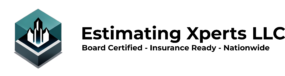Table of Contents
- What services does Estimating Xperts provide?
- How are the estimates created?
- What is the turnaround time for estimates?
- What are the payment terms for the services?
- Can your services guarantee winning bids?
- What regulations does Estimating Xperts comply with?
- Can clients trust that their data is protected with Estimating Xperts?
- What are the primary communication channels used by Estimating Xperts for client interactions?
- What is the process for scheduling conference or phone meetings with Estimating Xperts?
- Can Estimating Xperts terminate services?
- Under what circumstances would Estimating Xperts terminate services?
- Will payment be taken before project completion?
- What happens if services are terminated before project completion?
- Can terminated services be reinstated?
- How can I ensure that services are not terminated unexpectedly?
- How do I use the Estimate Request Form?
What services does Estimating Xperts provide?
Estimating Xperts provide accurate restoration and construction estimates for various projects, covering all aspects including restoration, repair, roofing, remodeling, and landscaping.
How are the estimates created?
Estimates are created using industry-accepted formatting, software, and pricelists trusted by insurance carriers. Project-specific details are requested for accurate estimates, often in a specific format for effective communication.
What is the turnaround time for estimates?
The turnaround time varies based on project complexity and completeness of initial information:
• Low Complexity: <48Hr
• Average Complexity: >48Hr-<96HR
• High Complexity: >96HR
What are the payment terms for the services?
Please see our Privacy Policy & Terms of Service
Can your services guarantee winning bids?
Utilizing our services for bidding is at the discretion of the contractor. Estimating Xperts does not guarantee bids.
What regulations does Estimating Xperts comply with?
Estimating Xperts operates in compliance with local, state, and federal regulations.
Can clients trust that their data is protected with Estimating Xperts?
Yes, Estimating Xperts prioritizes the protection of client data in accordance with data protection laws.
What are the primary communication channels used by Estimating Xperts for client interactions?
The majority of our communications with clients are conducted via email, utilizing a combination of automated updates throughout the project phases and organic direct emails. Conference and phone meetings may be scheduled with limited availability.
What is the process for scheduling conference or phone meetings with Estimating Xperts?
Conference and phone meetings may be scheduled with limited availability. Please see our appointment calendar to schedule a call.
Can Estimating Xperts terminate services?
Estimating Xperts reserves the right to terminate services as deemed fit.
Under what circumstances would Estimating Xperts terminate services?
Estimating Xperts may terminate services under various circumstances, such as breach of contract or violation of terms of service.
Will payment be taken before project completion?
Pay as-you-go customers will not be charged without project completion.
What happens if services are terminated before project completion?
If services are terminated before project completion, Estimating Xperts will handle the situation according to the terms and conditions outlined in the service agreement.
Can terminated services be reinstated?
The reinstatement of terminated services will be subject to review and consideration by Estimating Xperts, based on the specific circumstances.
How can I ensure that services are not terminated unexpectedly?
To avoid unexpected termination of services, it is important to adhere to the terms and conditions set forth by Estimating Xperts. Reasonably professional conduct must be maintained during all communications with Estimating Xperts staff. Harassment, discrimination, threats of harm or physical violence, fraud or deception, mentions of substance abuse, including other unmentioned unprofessional conduct will result in immediate termination of services.
How do I use the Estimate Request Form?
The Estimate Request Form and the Scope Buddy app are designed to work similarly to scoping tools Restorers are already using or are familiar with. Starting with some preliminary information, work through each section to entering the room the work was performed in, followed by the material/service, then the activity, and an associated quantity with the entry. Upon completion you’ll get a chance to review your entries before submission. Make sure it accurately reflects the work you would like estimated as the estimates are created to reflect each entry, by the room. Please see the step-by-step below for additional details on submitting your estimate request.
Specific Entry Types Explained:
The Estimate Request Form fields are primarily made to accept the same type of fields for each entry. They are as follows:
• Room Located: Used to specify which room the entry was located or occurred in (e.g., The entry occurred in the Basement).
• Assembly/Service/Material: Used to select the specific assembly, service, or material that is being addressed by this entry (e.g., The assembly is Un-finished Drywall).
• Activity: Used to specify what activity occurred involving the selected assembly, service, or material in the selected room (e.g., The activity was Remove & Replace).
• Qty: Used to specify the quantity of the activity that occurred to the specified assembly, service, or material in the selected room. The Qty field will sometimes include help text to help communicate what unit of measurement is being used for the entries field if it is not specified in the description of the selected assembly, service, or material. (e.g., The Qty was 25(sf)).
For the following example entry we have communicated that we are removing and replacing 25 square feet of un-finished drywall in the basement.
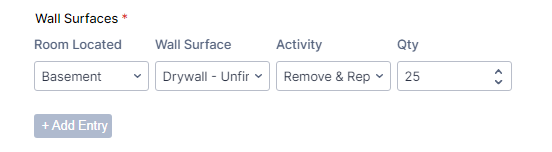
How To Submit an Estimate Request Step-by-Step
Here’s a “How-To” guide for completing the estimate request form, tailored to the dynamic nature of the form fields. This guide will help ensure that users can accurately and confidently complete the estimate request form, covering all necessary scope items for each room on a project. Each submission can take between 5-15 minutes depending on the size of the project.
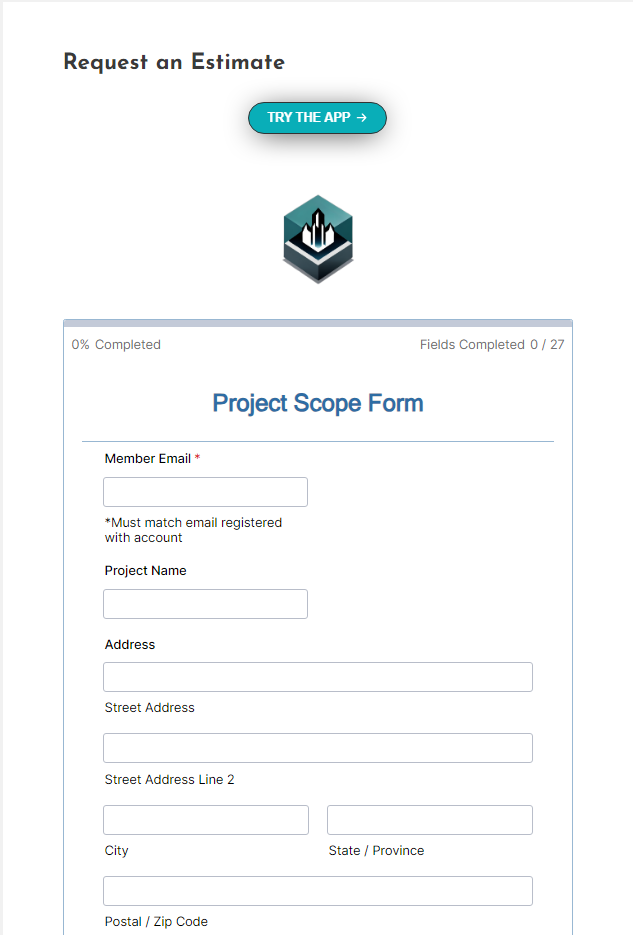
Requirements:
Completing the Request Step-by-Step:
What to Enter: Input your registered email address associated with your Estimating Xperts membership.
Purpose: Ensures that your request is connected to your account, allowing for proper communication and tracking of the estimate.
What to Enter: Provide a descriptive name for the project, such as “Smith Residence Water Damage.”
Purpose: The project name helps to easily identify and reference the project throughout its lifecycle.
What to Enter: Enter the full address of the project location where the work will be or has been performed.
Purpose: This ensures accurate documentation of the project location for logistical and billing purposes.
Miles from Office: Enter the total miles from your office to the project site.
Number of Trips: Enter the number of trips made to the project site.
Purpose: This section calculates travel expenses and helps in scheduling the project effectively.
What to Enter: Select the type of project (e.g., “Water Mitigation”).
Category and Class: Enter the category (e.g., Category 3) and class (e.g., Class 2) of the damage.
Purpose: Provides essential information about the nature and severity of the project, which is crucial for accurate estimating.
Project Received Date: Enter the date when the project was first received.
Project Completion Date: Enter the date when the project was completed.
Purpose: These dates are critical for tracking the project timeline and ensuring accurate record-keeping.
What to Enter: Indicate whether any work was performed outside of normal business hours by selecting “Yes” or “No.”
Purpose: After-hours work can affect labor costs and is important for accurate billing.
How to Use: For each room where drying or specialty equipment was used, add an entry.
Room Placed: Select the room where the equipment was placed.
Equipment: Specify the type of equipment (e.g., dehumidifiers, air movers).
Qty: Enter the quantity of each type of equipment.
Date Set/Time Set and Date Removed/Time Removed: Record the dates and times the equipment was set up and removed.
Purpose: Tracks the deployment and usage of equipment, impacting overall project costs.
How to Use: For each room where water extraction was performed, add an entry.
Room Extracted: Select the room.
Extraction Type: Specify the extraction method (e.g., pump-out, wet vacuum).
Square Feet: Enter the area in square feet where extraction occurred.
Purpose: Documents water extraction activities, critical for estimating and billing.
How to Use: For each room where utilities or appliances were involved, add an entry.
Room Located: Select the room.
Appliance: Specify the appliance (e.g., HVAC unit, water heater).
Activity: Describe the activity (e.g., Detach (for later reuse), Tear out (for disposal), Install (no material cost/labor only), Replace (purchase & install), Detach & Reset, Remove & Replace (with new), Corrosion Mitigation, Clean).
Qty: Enter the quantity of each appliance.
Purpose: Captures work related to utilities and appliances, influencing the overall estimate.
How to Use: For each room where fixture work was performed, add an entry.
Room Located: Select the room.
Fixture: Specify the type of fixture (e.g., sink, toilet).
Activity: Describe the activity (e.g., removal, installation).
Qty: Enter the quantity.
Purpose: Tracks work performed on fixtures, which affects materials and labor costs.
How to Use: For each room where countertops or backsplash work was performed, add an entry.
Room Located: Select the room.
Countertop/Backsplash: Specify the surface.
Activity: Describe the activity performed (e.g., demolition, installation).
Square Feet: Enter the area in square feet.
Purpose: Documents work involving countertops and backsplash surfaces, which is critical for material and labor calculations.
How to Use: For each room where cabinet work was performed, add an entry.
Room Located: Select the room.
Cabinet: Specify the type of cabinet.
Activity: Describe the activity performed (e.g., removal, replacement).
Linear Feet: Enter the length in linear feet.
Purpose: Tracks cabinet-related work, important for accurate estimating.
How to Use: For each room where flooring work was performed, add an entry.
Room Located: Select the room.
Floor Surface: Specify the type of flooring surface (e.g., hardwood, carpet).
Activity: Describe the activity performed (e.g., removal, installation).
Square Feet: Enter the area in square feet.
Purpose: Documents the scope of flooring work, impacting the overall project cost.
How to Use:For each room where transitions or tackless strips were involved, add an entry.
Room Located: Select the room.
Material: Specify the material used.
Activity: Describe the activity performed (e.g., installation, removal).
Linear Feet: Enter the length in linear feet.
Purpose: Captures details of work involving transitions or tackless strips.
How to Use:For each room where wall surface or insulation work was performed, add an entry.
Room Located: Select the room.
Wall Surface: Specify the type of wall surface (e.g., drywall).
Activity: Describe the activity performed (e.g., removal, installation).
Square Feet: Enter the area in square feet.
Purpose: Documents wall and insulation work, impacting both materials and labor costs.
How to Use: For each room where ceiling work was performed, add an entry.
Room Located: Select the room.
Ceiling Surface: Specify the type of ceiling surface.
Activity: Describe the activity performed (e.g., removal, installation).
Square Feet: Enter the area in square feet.
Purpose: Tracks work on ceiling surfaces for accurate estimating.
How to Use: For each room where trim work was performed, add an entry.
Room Located: Select the room.
Trim Type: Specify the type of trim (e.g., baseboard, crown molding).
Activity: Describe the activity performed (e.g., removal, installation).
Linear Feet: Enter the length in linear feet.
Purpose: Captures the details of trim work, which is crucial for finishing touches on a project.
How to Use: For each room where door work was performed, add an entry.
Room Located: Select the room.
Door Type: Specify the type of door.
Activity: Describe the activity performed (e.g., removal, installation, paint, cleaning).
Qty: Enter the quantity of doors.
Purpose: Documents door-related work, affecting both material and labor costs.
How to Use:For each room where contents were handled, add an entry.
Room Located: Select the room.
Content Scope: Describe the type of content (e.g., furniture, electronics).
Activity: Describe the activity performed (e.g., cleaning, moving).
Qty: Enter the quantity.
Purpose: Tracks work related to the contents of the property.
How to Use:For each room where consumables were used, add an entry.
Room Located: Select the room.
Consumable: Specify the type of consumable.
Qty: Enter the quantity used.
Purpose: Captures the use of consumables, which affects material costs.
Description: Provide a description of the work done by the subcontractor.
Invoice Amount: Enter the total amount invoiced.
Purpose: Documents subcontractor costs, which are essential for accurate billing.
Disposal: Select the disposal method (pickup truck, single axle dump trailer, 20yd dumpster)
Qty: Enter the quantity of trucks, dump trailers, dumpsters, etc.
Purpose: Tracks the removal of debris, which is important for labor and disposal costs in the estimate.
What to Enter: Provide a brief summary of the project, including the key scope of work and any important details that would affect the estimate.
Purpose: Offers an overview of the project, helping to contextualize the estimate request for reviewers.
Before submitting the form, make sure to review all entries. Each section allows you to add multiple entries if the same service was performed in different areas, ensuring that all relevant work is documented. After submission, you will receive a confirmation email with a summary of your request, including a copy of all the information entered.